고정 헤더 영역
상세 컨텐츠
본문
The latest release of Corel Studio focuses on building up its consumer-level video-editing and production suite. Version X6 of VideoStudio is essentially Corel's response to the rise of HD content on affordable consumer gadgets. Corel has diligently kept up with consumers' pace when it comes to supporting such file types. Using VideoStudio Pro as a primary editing program was a mixed bag; as someone who frequently produces videos on both a casual and professional basis, I had trouble envisioning the audience that Corel is targeting with VideoStudio. But first let's cover the core features. Editing videos clips in Video Studio takes place in two workspace modes: storyboard and timeline.
Here is where personal preference comes into play. On one hand, Corel's workspace layout is tailored to getting users quickly into the video workspace. To edit videos, simply drag and drop your clips into an area at the bottom of the interface. On the other hand, more-conventional editors use a tree-view library structure with folders that allow for better management of large projects. VideoStudio Pro lets you get to work quickly, but it can become a hassle as you work with more media clips.
Corel approaches video editing with a concentration on individual clips and moments, primarily on a single video track. The result is a workflow that forces you to focus on incremental production if you want to create a higher-quality product for longer movies. The workflow should be fine for a homemade movie trailer or 5-minute video sequence, but it is far less than ideal for bigger projects that deal with multiple takes, angles, and sound clips on one track. Layering is limited to one main video track, with up to 20 'overlay' tracks, one main 'voice' track, and up to three additional music tracks. You can easily make picture-in-picture effects by layering videos in the timeline and track. It's also a good way to sync multiple clips together of the same scene. However, I found myself getting the main and overlay tracks confused as more and more clips piled on.
Adding transitions and effects are also as simple as dragging and dropping - navigate to an effect or overlay on the upper-right panel, then drag your selection onto the clip in your storyboard or timeline. Rendering preview animations from the menu caused noticeable slowdown of my machine, so you don't want to spend too much time with this option running. In my test setup (Core i7 processor, GTX460 GPU, and 8GB RAM), the program seemed to struggle when rendering dSLR footage at 1080p resolution shot with a Canon 600D; however, rendering 1080p footage taken with a Galaxy S3 worked flawlessly.
Your mileage will likely vary depending on your specs. Another major addition to version X6 is the ability to set motion tracking and define paths for overlay objects. Corel's VideoStudio comes packed with a few stock patterns and paths, but I can hardly think of many scenes or casual videos that I'd shoot that would be appropriate for those. Instead, I'd rather focus on the custom path or tracking tool.
You can select a person or object in each clip, and VideoStudio will attempt to follow that person in the footage by scanning each frame. The result is an automated path that can also be accompanied by simple text or graphics, like a floating name, identifier, or even a silly face. A more practical application would be sports footage, where a bike racer or speeding downhill skier could be tracked and identified by name. Though it's not perfect, you can edit and adjust motion paths to smooth jagged points and create more-polished effects. There are many variables that will affect the quality of your results, but overall it's a neat feature if used sparingly and correctly. Corel has many interesting features to its base unit, with added bonuses and effects in the Ultimate package.
Though VideoStudio X6 can certainly handle footage from more-advanced machines, professional users will probably prefer alternative options even if the price tag remains higher, because of the limitations of the workflow within X6. VideoStudio X6 is much better for casual or hobby users using nondedicated gadgets like smartphones and point-and-shoot cameras. At its reasonable price, X6 is close to hitting that attractive sweet spot for the right low-to-mid-end user. From Make every movie your best with the fun and easy video editor that's packed with more creative features than ever. Easy and intuitive.
For all skill levels, learn as you edit and create impressive videos right from the start. Uniquely creative. Choose from 1,500+ filters and effects, enjoy multi-camera video editing, play with speed and more.
Award winning. VideoStudio is widely recognized for being easy and packed with features. Supports popular formats. Edit HD and 4K video for great-looking movies.
Flexible and fun Start with templates or edit on the Timeline and combine photos, videos and audio on multiple tracks. Reply by jpulickal on July 14, 2013 Sir, Since you are expert, can you explain what happened in my case. I inserted a one minute video to test. Pulled down actual audio every other 10 seconds.
(0 to 10 has audio, 10-20 no audio, etc.). Now insert music using the Auto music insert Icon. Change audio level to compensate the muted audio. Drag the on-screen level control to change audio. No music for 0 to 10 seconds, has music from 10 to 20 seconds, etc. Preview the final product. Original audio from 0 to 10 seconds, music from 10 to 20 seconds, etc.
Corel Videostudio X7 Download
Now share and convert to MPEG4. When I did this the replaced audio was not any where it was intended to. I contacted on-line tech support and talked to aa tech who identified as Chris B.
He understood the issue. Put me on hold for 20 minutes, took my email ID and that is it. Two weeks now, never heard from him. Let me know how that works for you, Regards, JP.
There's no end of innovation when it comes to home video technology, whether that means 3D, 4K, or 360-degree VR video, and the software you use to edit it all has to keep up. The latest version of Corel's VideoStudio does so admirably, and it's one of the few consumer that can already handle 360-degree VR footage.
It's also well equipped with multi-cam editing, multi-point motion tracking, time-remapping, video masking, audio ducking, and 4K support. Corel VideoStudio Ultimate X10 is a great product that can make any video look better, and it's a PCMag Editors' Choice for enthusiast video editing.
Pricing and Starting Up VideoStudio runs on Windows 10, Windows 8, and Windows 7, and the 64-bit OS versions are highly recommended. The product is available at two levels: Pro ($79.99, and $59.99 for an upgrade) and Ultimate ($99.99, $79.99 upgrade). The latter is reviewed here. The higher-end option adds effects from ProDAD, NewBlue, and Boris, lets you use six multi-cam tracks (as opposed to four for Pro), and you can import XAVC (Sony 4K) content. By comparison, doesn't limit the number of multi-cam tracks even in its lower-cost version, but only lets you edit four at a time.
The more consumer-oriented Adobe Premiere Elements costs $99.99, but doesn't include any multi-cam or motion-tracking support. Interface The latest release of VideoStudio gets a new mode or tab on its main interface: Welcome. This is equivalent to the eLive tab in Premiere Elements. It's here that you find inspiration and instruction in the form of tutorials, videos, and templates.
Its Get More section offers extra-cost templates, filters, transitions, and overlays. I like the way icons in the source panel make it easy to show and hide video, photo, and audio content types. The other three modes—Capture, Edit, and Share—are where you do the real video work. This handy interface guides you through the workflow process of adding, editing, and outputting your digital movie. The Editing mode's pleasing dark-gray interface uses the familiar three-pane view with source and effects and video preview each occupying half the top portion of the window and the timeline taking the whole bottom portion.
Clear buttons on the right side of the content window give access to often-needed tools, such as transitions, titles, and effects. VideoStudio lets you resize and move the panels, and you can even pull them out into separate windows. You can also set three custom interface layouts and easily switch among them. That rates as one of the most flexible UIs in the space. Importing, Organizing, and Basic Editing The Capture mode, which you enter by clicking the large Capture button at the top, lets you record from a connected camera, scan a DV source, and import from Digital Media or a mobile device.
Getting media into VideoStudio is simple, but, once it's there, the app offers no tagging or search capability like you get with. This can make finding a clip troublesome at times, as can the interface's lack of a search box for clips or effects. You can, however, sort source content by name, type, or date. I like how the buttons make it easy to view just video clips, just photos, just music, or any combination of those categories you like. Back in the main editor, you simply drag and drop a clip from your source tray to add it to your timeline. If you double click on a clip in the source tray, it opens in the Single Clip Trim window.
This provides a handy way to set the start and finish markers of the section of the clip that you want to add, including precision to the individual frame level. You only get a maximum of 20 overlay tracks, where competitors like PowerDirector offer 100 or more, but most hobbyists won't find that to be a major stumbling block. The Multi-trim Video tool lets you set multiple in and out points, so you don't have to create a lot of separate clips if you just want to remove some dead space in the middle of a clip. It also lets you detect Ads in TV content. PowerDirector matches this multi-trim capability, but most other editors lack it. The Corel trim tools offer easy, clear navigation, including a jog wheel and zoomable selection scrubber.
That's far more than you get with. A new capability on the timeline is the ability to group and ungroup clips. This reminds me of Apple Final Cut Pro X's Clip Connections, and it can make editing complex projects much easier. Moving or trimming a grouped set of clips keeps them together, so you don't have to realign everything after making an adjustment.
Video Corrections, Transitions, and Effects Corel VideoStudio offers over 150 transitions in 18 groups, ranging from the basic fades and wipes to 3D, peels, pushes, and stretches. Adding them to the timeline is a very simple drag-and-drop operation. If you drag a clip to overlap its neighbor, the default transition is inserted.
In my test movies, the transitions were smooth and well rendered. VideoStudio's text tool is very capable, letting you choose among 34 preformatted title and subtitle animations. You can customize these by font, size, duration, rotation, and more. You can then save your new style as a preset. Seventy-eight special effects can jazz up your clips with things like diffuse glow, mosaic, and water flow. Among these effects, too, are image-correction tools such as anti-shake, color balance, noise reduction, and light enhancement.
The anti-shake worked well in testing, even on 4K footage, though it doesn't show you progress the way Premiere Elements does. As in any high-end video editor, you can set any effects on and off with key frames, and Corel provides a nice separate window with side-by-side original and preview views for working with these. Adding montage layer tracks is extremely intuitive: You just add an overlay track with the track manager and drag the new content into it.
A picture-in-picture appears in the middle of the preview window, and you can resize and drag this around. The app's chroma-keying tool did a decent job of cutting out a green-screen background in my test clip, especially when using its color dropper tool.
Finally, the Graphic tool lets you add solid colors, objects, frames, and even Flash animations like a spinning globe to your movies, for extra bling. Springing for the Ultimate Edition of VideoStudio X10 ($99.99 list) gets you packs of truly pro-level effects from the likes of NewBlue, Boris FX and proDAD. These let you do things like really refine the colors, giving your movie the look of a Hollywood production; add handwritten-looking text; and perform advanced image correction and stabilization. New Video Editing Features 360-Degree Video Editing.
You can add 360-degree video content from your or similar hardware to the source panel, drag it into your timeline, and then right-click and choose 360 Video. You see two choices here, one of which will always be grayed out.
360-to-Standard is the most useful choice. This opens a full-screen side-by-side view of your video in a new editing window.
Here, you can position the angle of the video that results in a standard 2D view. Move the crosshairs around in the left side's original view or pan around in the right side's flattened view to choose the resulting angle. After you hit OK at the bottom of the window, your clip appears on the editing timeline using the angles you chose.
Video Masking. VideoStudio's new Mask Creator tool lets you cover an area of your video with an effect based on an area selected in an overlaid video or photo. If you create the mask from video content, it follows the masked object using motion tracking—without any of the complexity of the full motion-tracking feature I cover below. You create a mask using either a brush (with edge detection) or a shape (rectangular or elliptical). The motion tracking works for one frame, to the end of the clip, or to a specified time code. It took over a minute to track a short clip in my testing, so it's not an instant effect. Masking is similar to using the Chroma key effect, and indeed, after creating a mask, you can use it as a Chroma key without the green screen to overlay an object on your movie.
Using this option also lets you invert the mask, so, for example, instead of having a head covering the background, you'd have the background only show through where the head was. Both this tool and PowerDirector's mask editor let you fade transparency in and out for a ghostly effect, but PowerDirector makes it easier to use get this cool effect. Time Remapping. Slo-mo, speedup, reverse, freeze-frame—these all come under the heading of Time Remapping. VideoStudio already included a rudimentary freeze-frame tool (more about this later), but this new feature catches the editor up to Premiere Elements and PowerDirector with the addition of the other effects mentioned. A button lets you preview the time-remapping results, but scrubbing through with the tool is awkward.
I wish it opened to the spot in the clip where the timeline play head is located. Track Transparency. Corel's higher-end video-editing program, Pinnacle Studio, recently introduced a very similar track transparency tool to the one that is now available in VideoStudio. You open the tool by right-clicking on the track header and choosing Track Transparency. This opens a new view in the timeline with a yellow line for adjusting transparency. You can either drag the whole yellow line down to increase a track's transparency, or click on the line to set a key frame to increase and decrease transparency during playback. It's a good tool that can create some evocative effects.
Advanced Video Editing Techniques Multi-cam Editing. Multi-cam editing lets you switch among camera angles shot at the same time. It's a feature more associated with pro-level video editors such as. You need to select clips first and then enter the separate multi-cam editing window to get started.
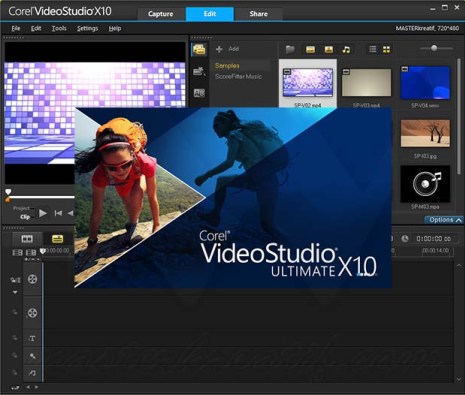
The program can align the clips by audio automatically, or use markers or time codes. In my testing, the multi-cam tool did a good job of syncing up two clips using their audio tracks. I then created an angle-switching video easily by tapping the clip previews in the four-pane source panel. Within the multi-cam window, you can edit your multi-cam movie by extending or shortening an angle entry in the top timeline, but once you hit OK in the bottom of this window, the multi-cam is a new clip in your main source panel, and you can no longer adjust sub-clip durations, as you can in other apps, such as PowerDirector. Multi-Point Motion Tracking. VideoStudio was the first consumer video editor to include motion tracking, which lets you attach an object, text, or effect to something that moves in your video.
Think of the obscured license plates or faces or naughty bits, or just adding a caption that moves along with someone. Simply select a clip in the timeline, tap the Track Motion button to open the Track Motion window, and place the crosshairs over your moving person or object. You can add multiple items to track, and select either a point, a rectangular area, or multipoint sources to track. The last option automatically resizes the effect or overlay object as the source changes size. So, in my sample I selected points for a bike's axle, the rider's head, and body, and then hit the Track button. The tool creates paths for each of the tracked points, and you can move the ends of the paths marked by red dots. You can also save the paths and name them.
If no objects block your moving object, the tracking works just right. The tool itself lets you apply mosaic effects, but to add overlay text or graphics, you need to use the separate Match Motion tool. Once you get past the complex dialog, this impressive tool works as advertised. This is one feature that other apps like Premiere Elements have had for a while. And VideoStudio's Freeze-Frame feature is pretty basic by comparison: You simple scrub to the spot you want to freeze, choose Freeze-Frame from the Edit menu, and a windows with just two options pops up—how long to freeze and whether to split audio. The latter stops audio on other tracks during the freeze.
By comparison, Premiere Elements and PowerDirector let you add additional cool effects such as reverse and then forward and slo-mo. Audio Normalization and Ducking. VideoStudio has improved audio tools for normalizing and ducking sound levels, and it also now offers audio filters right alongside video effects in the source panel. Normalize lets you even out audio level among multiple clips, and ducking lowers background audio during narration. You can now fine-tune the lead in and out for ducking in VideoStudio.
FastFlick FastFlick is separate program included with VideoStudio for simple, quick-and-dirty digital movie creation. You can start it from its own desktop icon or from the full program's Tools menu. It's also available as a standalone product for $19.99. You start by choosing a template—there are only four preinstalled, with more on Corel's site.
You can also now create your own. One template applied the nifty effect of turning my video back and forth from a sketch look. This feature is only partially touch friendly, and it didn't let me use the on-screen keyboard in my testing.
Text tiles and background music are customizable, though if the template you choose doesn't already have titles, you can't add them. I like the slider that adjusts the relative volumes of the clip audio and background music. When you're done, a button optionally takes you to the full editor, or you can produce your video in a variety of standard file formats or share it online. Audio Editing One of the buttons above the timeline is for the Sound Mixer.
This opens audio controls that show a surround-sound diagram of a room with speakers. You can stretch audio to match your video's length without changing its pitch, record voiceovers, fade in and out, and apply filters like hiss reduction and resonance. Many of the filters are adjustable, but resonance, unfortunately, isn't. Audio is one area where CyberLink is also strong, with its powerful AudioDirector companion program.
Other audio tools include normalizing and ducking. The first is good for when your movie includes clips shot in different environments or with different clips, because it makes the movie audio consistent. On my test movie, it did a good job of this. Ducking turns down background soundtracks when speaking occurs. This also worked as expected, and a level line in the audio timeline track lets you increase or decrease the effect.
Output and Authoring VideoStudio has some support for H.265, the newer compression codec that allows higher resolutions like 4K with smaller file sizes, but the support is contingent on your hardware—either the CPU or the GPU—includes support for the codec. But you still get support for all the more-standard standards, such as AVI, MPEG-1 through -4, M2T, WebM, 3GP, and WMV. You can output compatible files for Apple, Sony, Nintendo, and Microsoft devices. Though DVD and Blu-ray discs aren't as big a deal as they once were, users of enthusiast video software such as Corel VideoStudio like to produce physical discs they can share.
VideoStudio is perfectly up to the tasks of creating menus, chapters and subtitles. For Blu-ray creation you'll need to pony up a $7.99 license fee. VideoStudio felt mostly nimble and responsive on my powerful test PC in normal editing usage and started up snappily, but for hard numbers I tested rendering time by creating a movie consisting of four clips of mixed types (some 1080p, some SD, some 4K) with a standard set of transitions and rendered it to 1080p30 MPEG-4 at 15Mbps, H.264 High Profile. Audio was MPEG AAC Audio: 192 Kbps.
I tested on an running 64-bit Windows 10 Home and sporting a 4K display, 16GB RAM, a quad-core Intel Core i7-6700T CPU, and an Nvidia GeForce GTX 960M discrete graphics card. The test movie (whose duration was just under 5 minutes) took VideoStudio 4 minutes and 55 seconds to render. This compared with 5:18 for Adobe Premiere Elements, 2:34 for CyberLink PowerDirector, and 1:56 for Pinnacle Studio, the new rendering speed champ. So VideoStudio, while not among the leaders, is still good enough to beat Adobe's better-known program.


Note that, for best, results, you have to turn on hardware optimization in Settings. I also noticed that the 4K content at the end took much longer to process, producing an unrealistic percent-complete indication during the early part of processing. Your Own Video Studio Corel VideoStudio continues to be a well-designed and powerful enthusiast video editing application. Support for 360-degree video content, multi-cam editing, and powerful motion tracking, as well as detailed audio options nearly push it up to the professional level. Those, along with loads of other capabilities, decent performance, and a low price point continue to earn Corel VideoStudio a PCMag Editors' Choice award, alongside the very fast and also-full-featured CyberLink PowerDirector.
Michael Muchmore is PC Magazine’s lead analyst for software and Web applications. A native New Yorker, he has at various times headed up PC Magazine’s coverage of Web development, enterprise software, and display technologies. Michael cowrote one of the first overviews of Web Services (pretty much the progenitor of Web 2.0) for a general audience. Before that he worked on PC Magazine’s Solutions section, which in those days covered programming techniques as well as tips on using popular office software. Most recently he covered Web 2.0 and other software for ExtremeTech.com. Michael got his start in computing as a lad, when he wrote a BASIC program for a Radio Shack.




